Rufus is a tool for Windows that lets you create boot devices from external storage units, like USB flash drives and SD cards. Its versatility lets you format a new drive, as well as install Linux, Windows, and even FreeDOS disk images, which, in fact, comes built into the application itself.
You can create partition types such as Syslinux, ReactOS, Grub, UEFI: NTFS, or the aforementioned FreeDOS. Thanks to this, it's possible to install Linux distributions or images to use on devices such as a Raspberry Pi. You can even create Windows installations from the ISO image. The only things you need to carry out any of these operations, of course, are the images of the operating systems themselves, which you can download from their respective websites.
One of the strengths of Rufus is that it doesn't require any installation. To use the program, just double-click on its executable and, in a matter of seconds, you can choose the type of unit or image you want to mount. Even better, this application is lightning fast. According to some of the latest tests and comparisons, Rufus is faster than other similar applications. With the Windows 7 startup disk, for example, it's twice as fast as the official tool.
Rufus is a really useful application for creating bootable drives or operating system installers. Its compatibility list is extensive, including more than 40 ISOs that work perfectly with the application, including those for Windows XP, Windows 7, Debian, Fedora, and Raspbian, among many others.
Frequent questions
Does Rufus work on Windows 11?
Yes, Rufus works on Windows 11. To create a Windows 11 boot disk with Rufus, just download the ISO from the official Microsoft website, then select it when you create the boot disk.
Is Rufus safe?
Yes, Rufus is 100% safe. It's a program that's had an impeccable track record for more than 10 years. It has also been analyzed by VirusTotal and has never tested positive.
Is Rufus free?
Yes, Rufus is free. Rufus's creator doesn't even accept donations. Instead, users who want to show support are encouraged to donate money directly to the Free Software Foundation.
Is Rufus portable?
Yes, Rufus is portable. The program doesn't require any kind of installation. The first time you run it, it creates a configuration file in the same directory where you run it from.
How can I create a Windows 10 image with Rufus?
To create a Windows 10 image with Rufus, all you have to do is download the ISO from the official Microsoft website, then choose it from the available options when you create your boot disk.

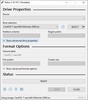
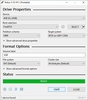
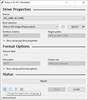
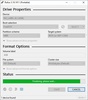
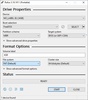
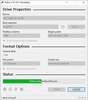
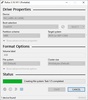
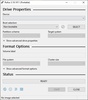

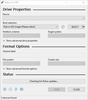















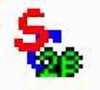
Comments
The Best
excellent
Very good, Thank you very much to the IT specialist!
Great
prefect app
Very good and always effective